Aprendi muito com suas aulas!
Um grande abraço
Rosiane
Aprendendo muito
Tomasz K. Helenowski, M.D.
Stereotactic Radiosurgery Institute, Gurnee, IL
11/15/2009
http://www.stereotactic.com/Osirix3Dfrom2DnonDICOM
Users of Osirix have asked on multiple occasions how to produce three-dimensional reconstructions from a series of images which are two-dimensional slices through a three-dimensional structure.
This process is actually quite easy to achieve, however, certain specifications for the input data needs to be observed. The input image data needs to have the following characteristics:
The cross-sections need to be spaced at uniform intervals through the three-dimensional volume.
Each of the cross sectional images needs to be aligned to the image below and above.
Each of the cross-sectional images needs to be the same width and height in pixels.
The series of images needs to be placed in a separate directory for import.
The names of the images must sort in geometric order corresponding to the location of the image slice when they are sorted by name in the Finder.
A method for determining the pixel size and spacing of the images must be available to get geometrically accurate reconstructions. If correct aspect ratios and calibration are not needed, suitable pixel sizes and spacing to produce a reasonable reconstruction can be used.
You also have to realize that Osirix was written primarily for radiographic data. Typically, this data is grayscale rather than color. Because of this, the three-dimensional reconstructions are based on the grayscale representation of any color images used as input for the system.
I will provide the steps used to create a three-dimensional reconstruction in Osirix from a user's images which were sent to me. The original set of images, as well as subsequent iterations of these are available fromhttp://www.stereotactic.com/Osirix3Dfrom2DnonDICOM/Osirix3Dfrom2DnonDICOM.zip. I am showing all of the steps in this tutorial from the user sent images to the 3-D reconstructions because they illustrate common errors that users may encounter in learning this process.
There are five images which were sent to me and they were saved in the subdirectory called SandStoneOriginals. The names of the files are shown below.

The first step is to import the directory of images into Osirix. After clicking on import, point to the name of the directory and click open.
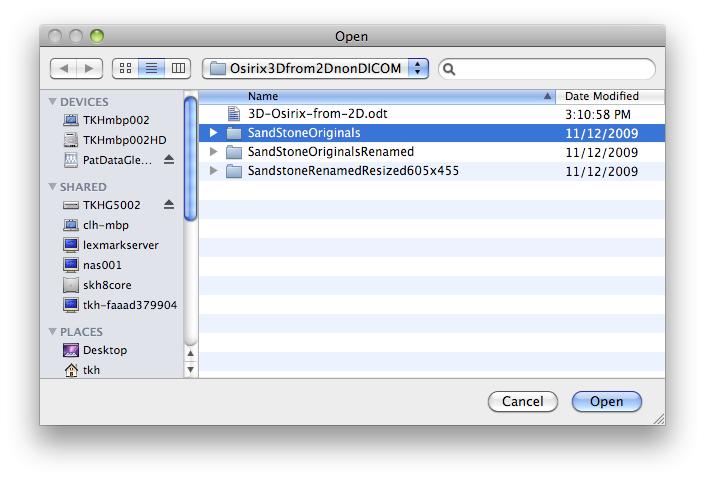
This will import the images in the selected directory into Osirix. Here we see the first problem with the images. The names of the images in the alpha portion of the name are different, therefore the images were imported into two different studies by Osirix rather than into one series as seen below.
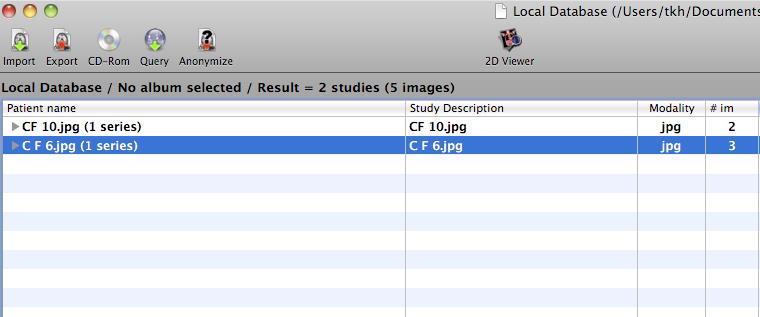
To correct this problem, the images were renamed as seen in the directory SandStoneOriginalsRenamed as seen below.
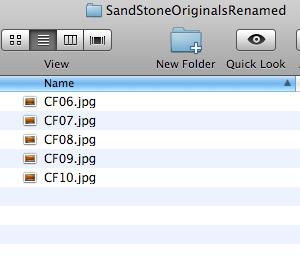
Now, when the images are imported into Osirix by pointing at the SandStoneOriginalsRenamed, they are all entered into the database as one series. Please note that the names of the files will be imported into sequence that the appear in the Finder when sorted by file name as seen above. This is demonstrated in the image below.

Once the images are imported into Osirix, open the images in a 2-D window by double-clicking on the study name. You will see the image as seen in the following image.
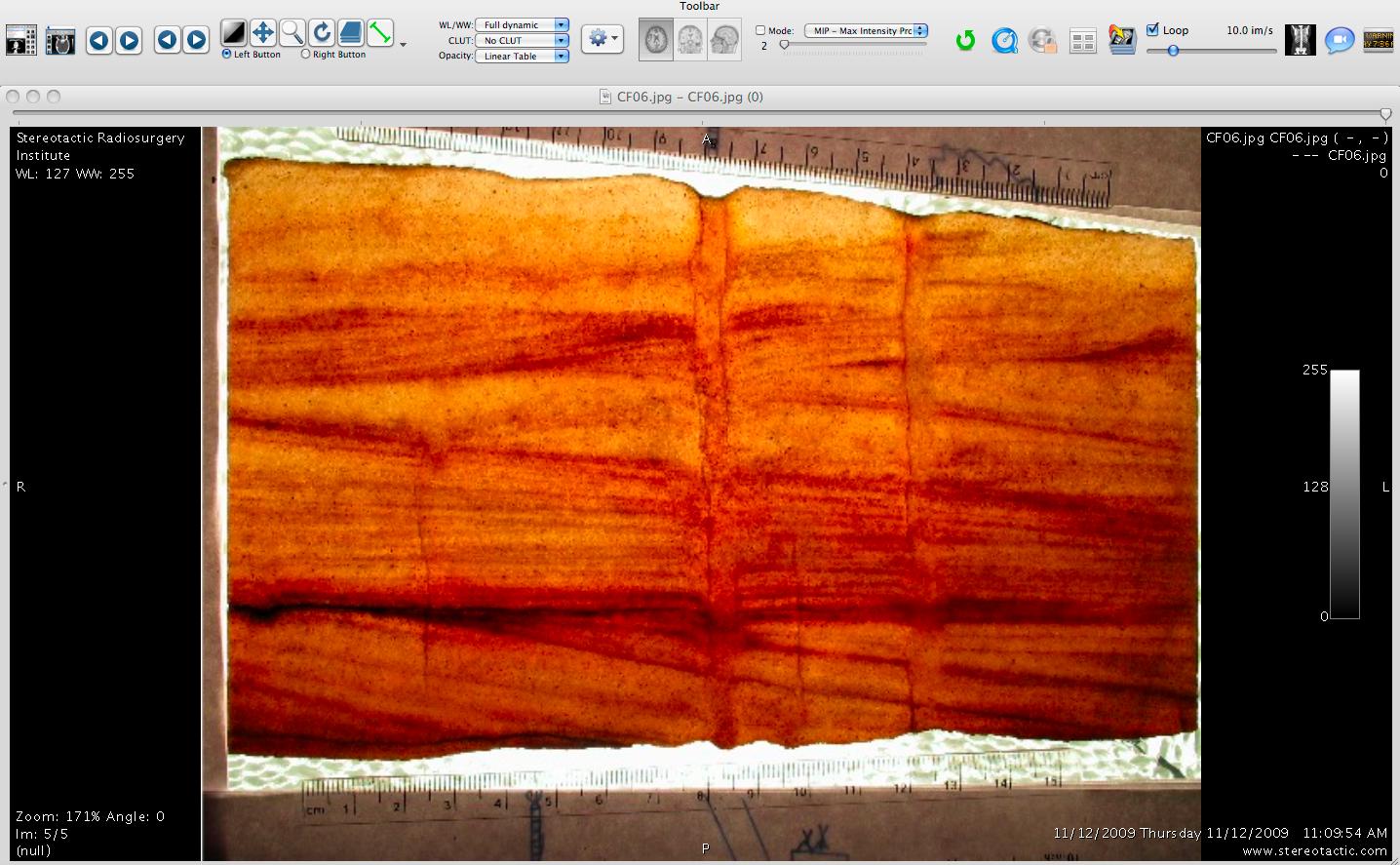
According to the information sent with the images, these images represent cross-sections of a structure taken at intervals of 6 mm. The image also has a centimeter scale on it from which we can ascertain the pixel sizes. We will assume that the horizontal and vertical pixel dimensions are the same. For three-dimensional reconstructions, we will assume that the horizontal dimension of the image represents the X. axis in Osirix, the vertical dimension on the image represents the Y. axis in Osirix, and the different images are taken perpendicular to the Z. axis.
Using the length measurement tool in Osirix, we can determine the number of pixels it takes to traverse 15 cm or 150 mm along the ruler which is included in the image.
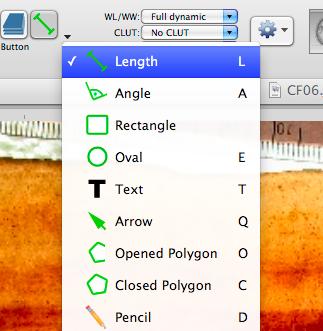

From the image above, measuring 150 mm along the ruler, we see that the length is 456.725 pixels. This means that each pixel is 150/456.725 mm = 0.328425201160436 mm in length. For our training purpose, 0.33 mm should be fine for the pixel size with an image spacing of 6mm from the given spacing of the images.
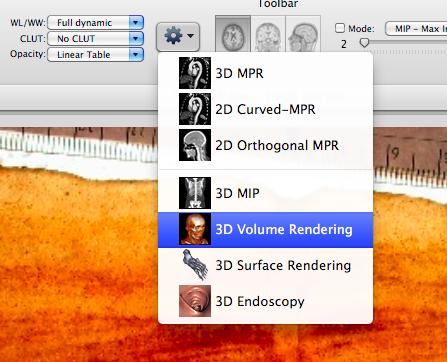
We now attempt to perform a 3-D volume rendering as shown in the image above. Unfortunately, we encounter a volume rendering error as demonstrated in the image below. There is not much information provided by the error message as how to proceed further.

So we go back and look at the original files that were imported into Osirix using the Inspector. This demonstrates that the images are nearly the same dimensions in horizontal and vertical pixels, however, they are slightly different sizes. Because of this, the stack of images cannot be aligned pixel by pixel from one image to the next. The different image sizes are seen in the following screen capture.
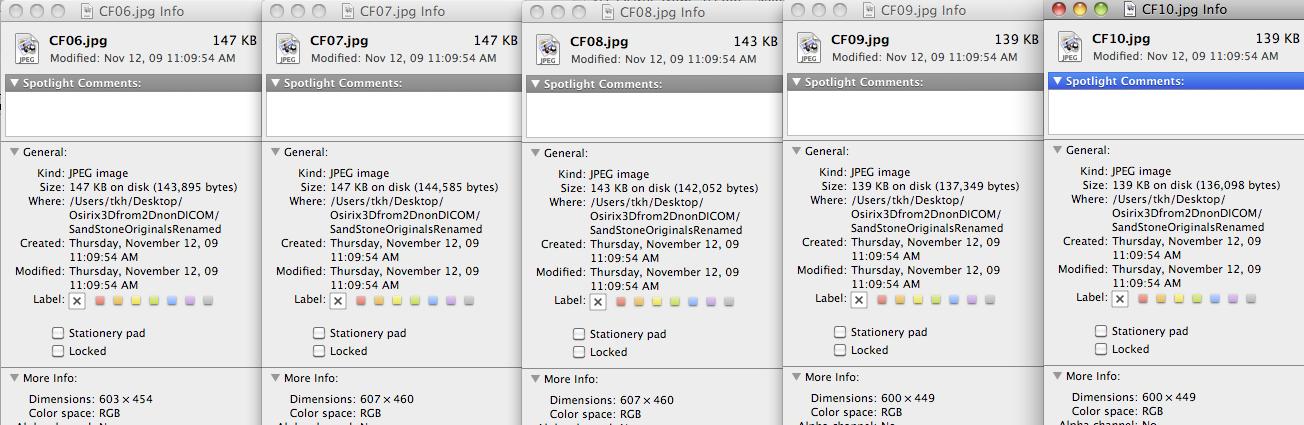
Using a graphical editing program, such as Seashore for the Mac, which is free, the images were resized so that all of them would be 605 x 455 pixels. These images are included in the directory SandstoneRenamedResized605x455.
Now we import the images from the directory SandstoneRenamedResized605x455, open the series for viewing, and select 3-D volume rendering from the pulldown menu as shown in previous screen captures. We are then presented with a calibrate the dataset window to enter the pixel X. resolution, pixel Y. resolution, and slice interval, as shown in the following screen capture.
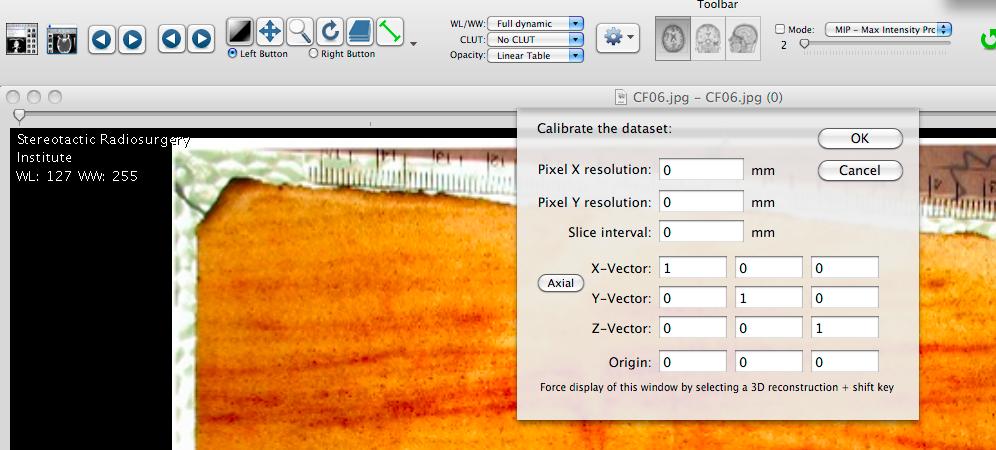
Enter the appropriate values in the pixel X. resolution, pixel Y. resolution, and slice interval and click OK has shown in the image that follows.
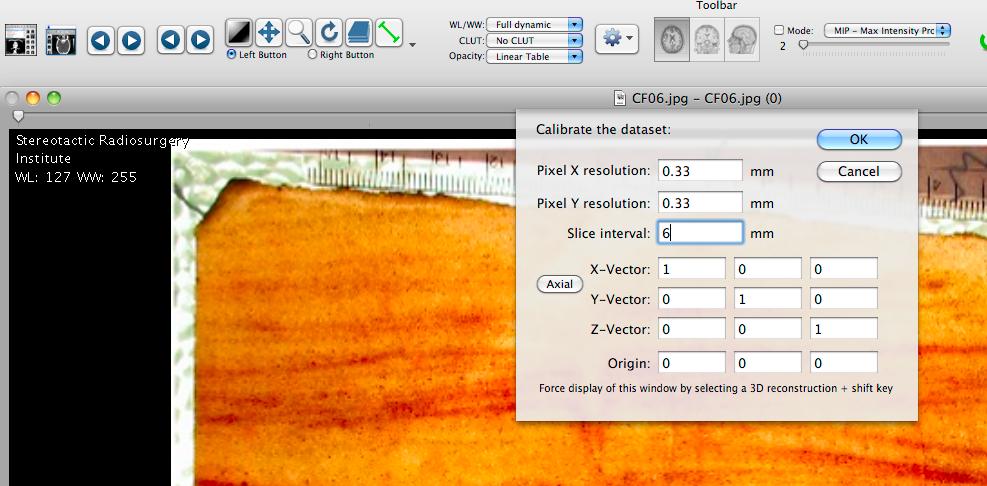
You will then see the three-dimensional reconstruction as shown in the following screen capture. This image, of course, can be rotated, windowed, leveled, cropped, etc.
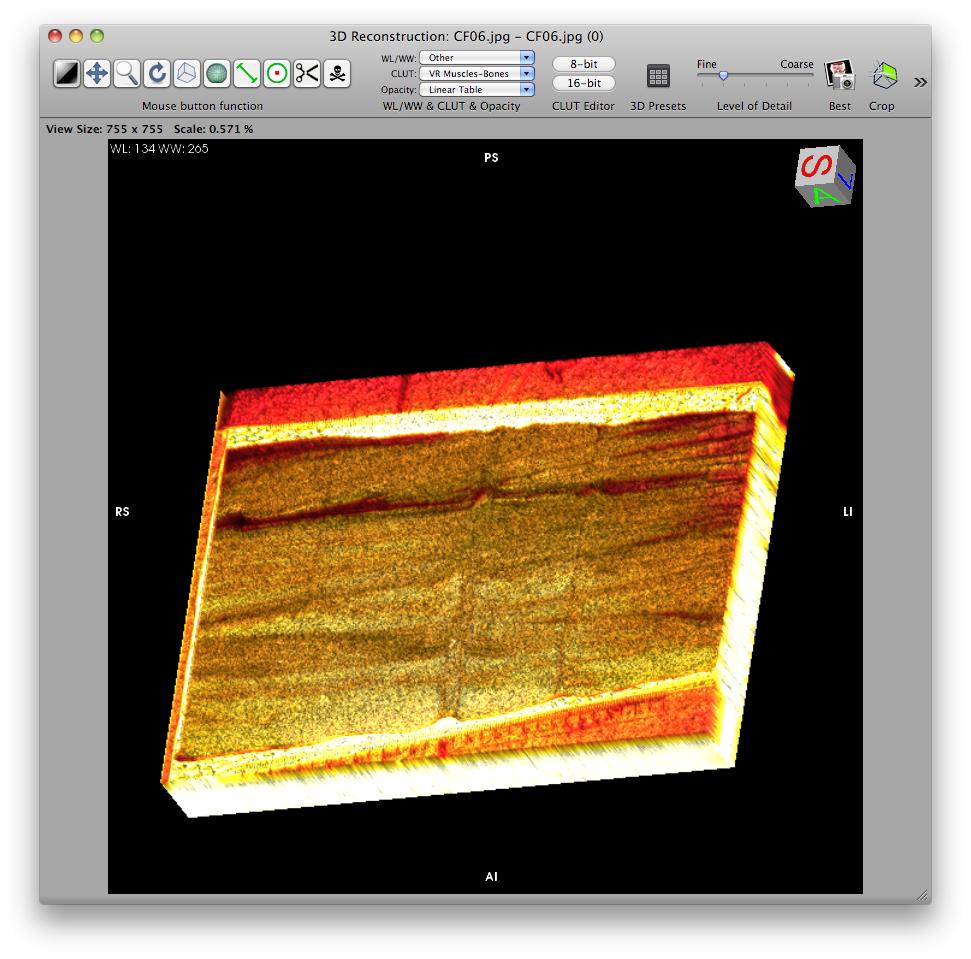
You can also produce 3-D MPR's, as well as the other 3-D reconstructions through Osirix by choosing the appropriate selections from the 3-D reconstruction menu as seen in the following screen capture.
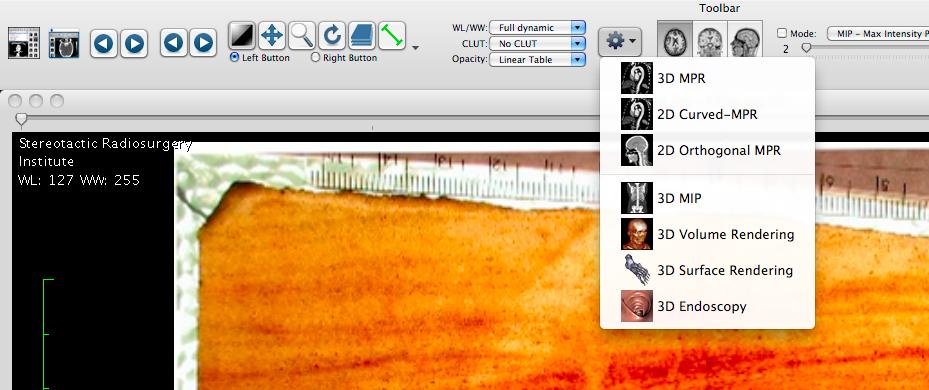
This tutorial is designed to be a first step in using Osirix to create three-dimensional reconstructions from a stack of non-DICOM images. This tutorial in PDF format, as well as the images used in the tutorial can be downloaded from
http://www.stereotactic.com/Osirix3Dfrom2DnonDICOM/Osirix3Dfrom2DnonDICOM.zip